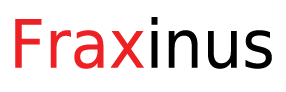Fraxinus Software Allows to Import New Items from the Excel sheet.
You can import items by logging into the admin user. Navigate to Tools > Administrative Tools > Advance Tools > Import from Excel.
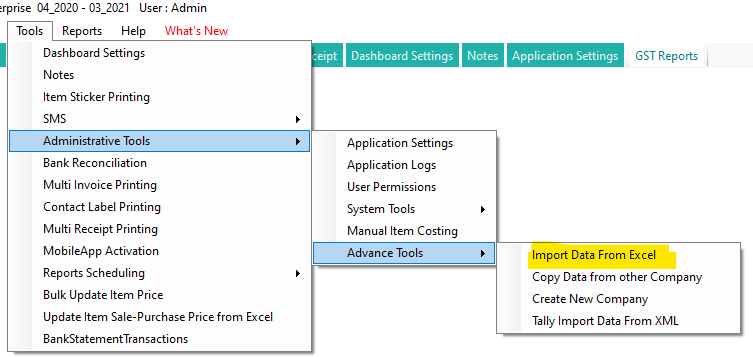
Select Item
You can download a sample Excel sheet from this screen by clicking the “Download Excel File” button.
Fill up all the Nesesory data into an excel sheet. These columns are mandatory,
- Item name – Full Name of Item
- ItemCode (Can be any number or alphabet) – ItemCode must be unique in the list
- UnitCode: Unit Measurement code can be “PCS”, “KGS”, “MTR” or anything valid according to GSTN Guidelines
- BarcodeNumber: Mandatory if you manage items with Barcode
- GST Percentage: Provide proper GST Percentage applied to each item.
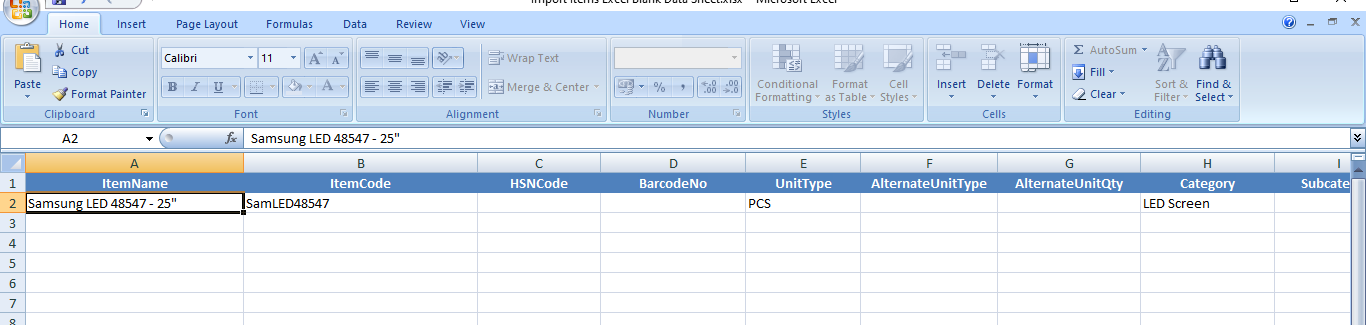
After preparing an excel file properly, click on “Browse Excel File” and select a newly prepared excel file from the right folder.
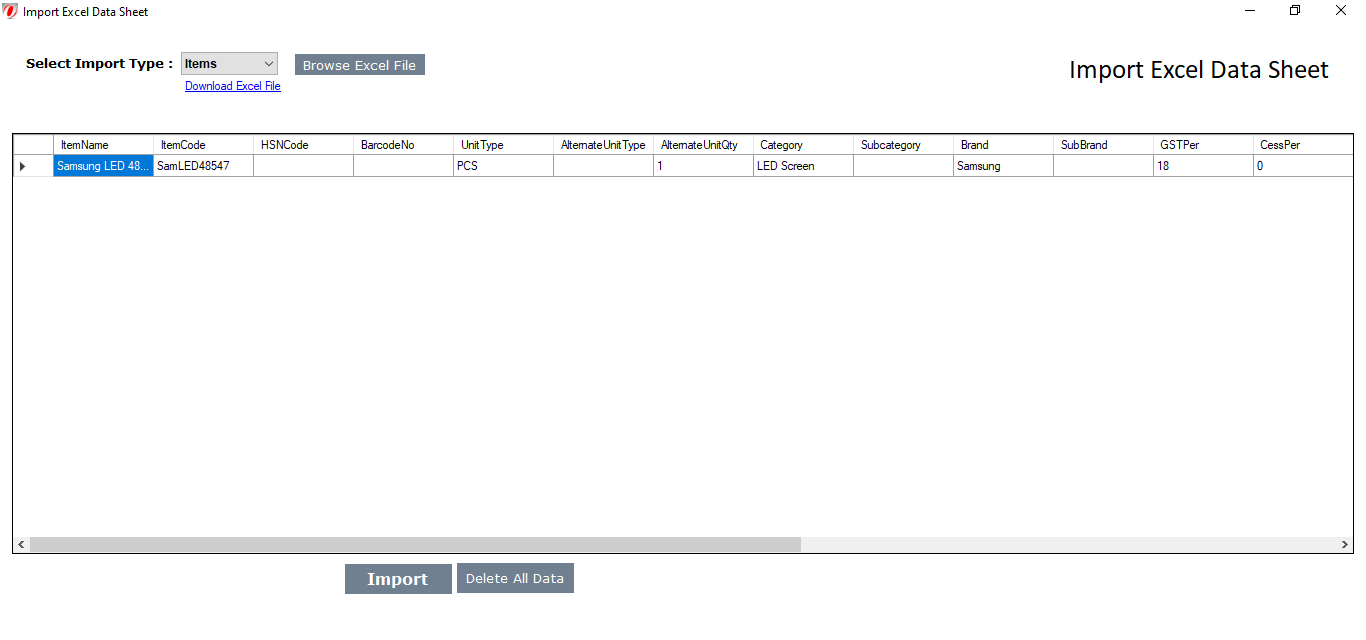
If you wish you want to clear all the existing items which are available in software and you do not want them in software. You can click on “Delete All Data“. It will remove all the items available in the software that are not used in any transaction.
When you are ready to import, click on the Import button at the bottom.
You have done it well. Congratulations all new items are imported in software. Close this window and enjoy working with new items.